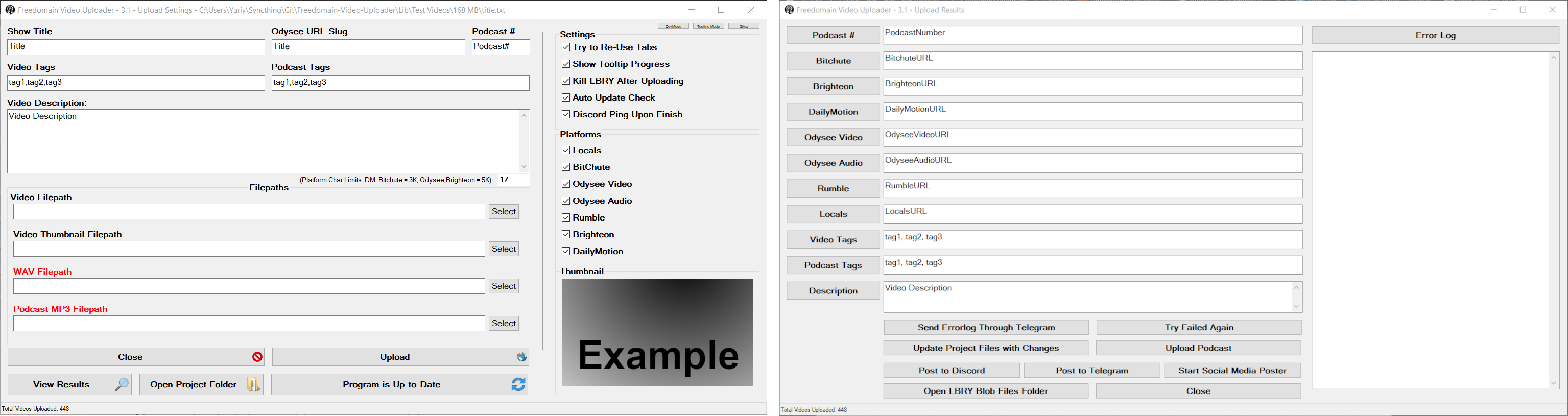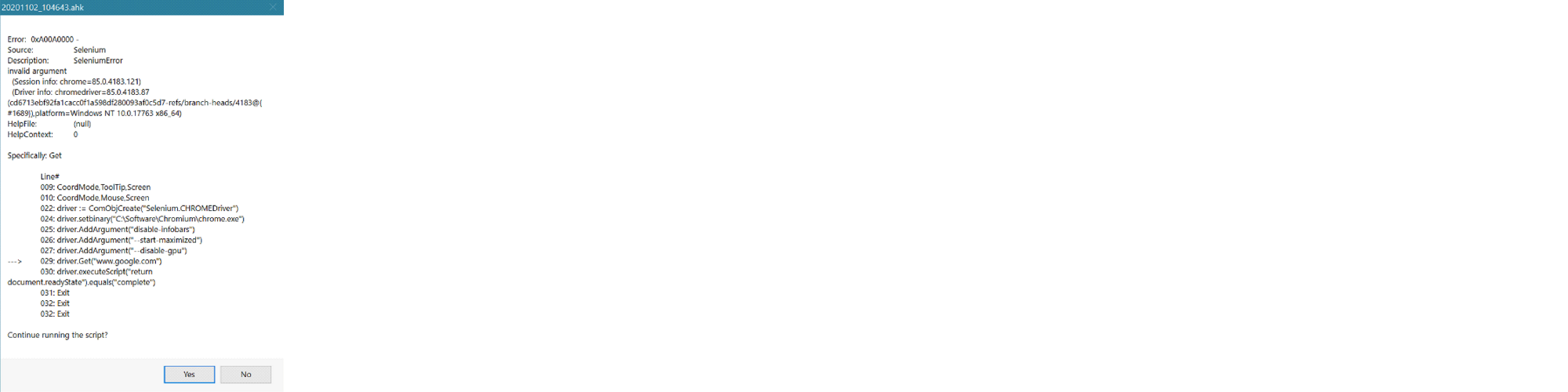|
|
2 years ago | |
|---|---|---|
| Assets | 2 years ago | |
| Lib | 2 years ago | |
| Modules | 2 years ago | |
| Tools | 2 years ago | |
| .gitignore | 2 years ago | |
| .gitmodules | 2 years ago | |
| Compile Uploader to EXE.ahk | 3 years ago | |
| Freedomain Video Uploader.ahk | 2 years ago | |
| README.md | 2 years ago | |
README.md
Freedomain-Video-Uploader
Video Uploader written for the Freedomain Philosophy Show
Features
Automated posting to the following media platform using either the Platform's API or Selenium Chrome automation.
| Locals | Bitchute | Rumble | DailyMotion | Brighteon | Odysee |
|---|---|---|---|---|---|
| Selenium | Selenium | Selenium | Selenium | Selenium | LBRY API |
Installation
- Install .Net Framework 3.5
- This can be installed directly through Windows by going to Start > Turn Windows Features On or Off > check the checkbox next to “.NET Framework 3.5” > Click OK
- Install SeleniumBasic to control Chrome
- Make sure to “Run as Administrator” on the file when installing so that it gets installed to
C:\Program Files\SeleniumBasic. Otherwise it will get installed to\AppData\and the Poster will not be able to connect to Selenium and to Chrome.
- Make sure to “Run as Administrator” on the file when installing so that it gets installed to
- Download latest ChromeDriver for your Chrome version so Selenium can connect to Chrome for automation
- Open Chrome and type in
about::versioninto the URL bar. The very first line will tell you what Chrome version you have - After downloading, extract “chromedriver_win32.zip” and move the extracted chromedriver.exe to:
C:\Program Files\SeleniumBasic\chromedriver.exe - NOTE: The chromedriver will need to be re-downloaded whenever Chrome updates to keep up with API changes
- Open Chrome and type in
- Install the LBRY Desktop Application
- Once installed log into your account, and also add your LBRY Channel ID to the settings.ini file
- Download the latest .exe of the Uploader
- When run, the Uploader will automatically create the folders and files it requires in the directory it's run from.
Settings
The Poster reads & saves its settings to a settings.ini file located in the same directory as itself. All customization, including custom profile URLs for websites are stored here. The required fields are:
[General]
RootDirToStartIn=ParentFolderForAllYourVideoProjects
ShowTooltipProgress=1
DiscordWebhookBotURL=
DiscordVideosWebhookURL=
DiscordErrorLoggingWebhookBotURL=
DiscordUsernameID=
LBRYNewVideoStakeAmount=1.0
LBRYNetFilepath=C:\Program Files\LBRY\resources\static\daemon\lbrynet.exe
LBRYChannelID=
DailyMotionPostPageURL=
LocalsPostPageURL=
- How to create Discord webhook
- How to get Telegram bot token + chat-id
- All other settings will automatically get written to the
settings.inifile as you check/uncheck the setting boxes while running the Poster.
Using Portable Version of Chrome
Using a portable version of Chrome will give you full control over chrome and chromedriver updates.
The Uploader will check for a portable version of Chrome first, before defaulting to the system wide installation
-
To use a portable version of Chrome, download an up to date version of Chrome-for-Testing, extract the
chrome-win64folder and move it to the\Lib\directory: eg:\Freedomain-Video-Uploader\Lib\chrome-win64\chrome.exe -
Download the
win64chromedriver for the same version and move it toC:\Program Files\SeleniumBasic\chromedriver.exe
Uncaught Errors
I have done my best to catch any possible errors that might pop up and write functionality to handle them. But If an error happens that i haven't written resolves for, it will pop up a message box that looks like this. Please send me a screenshot so I can write a patch for the bug.
Compiling to .exe from Source
- Install Autohotkey v1
git clonethe project and then either run theCompile Uploader to EXE.ahkautohotkey script to automatically compile, or start up the AHK compiler that comes installed with Autohotkey and select theFreedomain Video Uploader.ahkand\Assets\FreedomainVideo.icoicon.